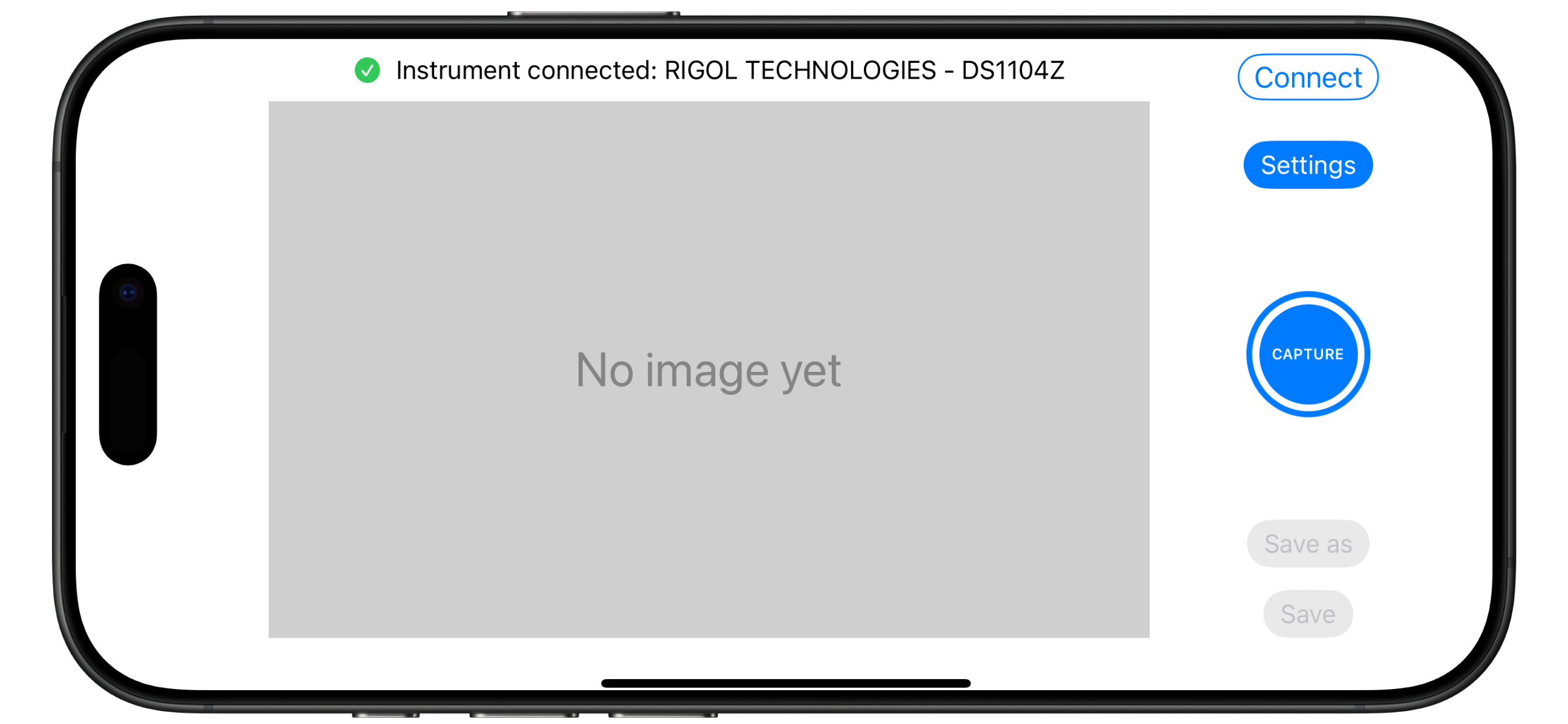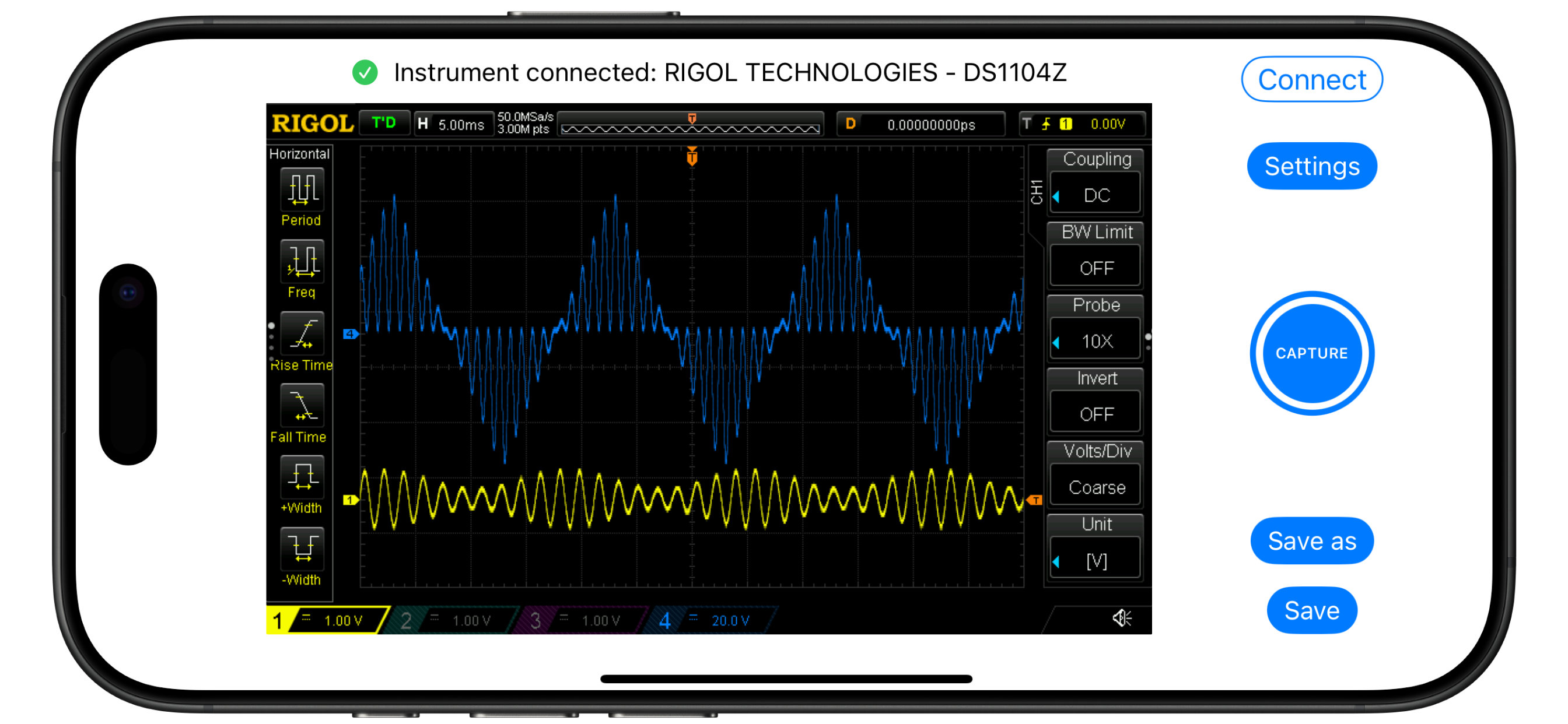iOS Application Usage
Using ScopeSnap to Capture Oscilloscope Screens
Once your oscilloscope is properly connected to your local network, you can use ScopeSnap to capture and save screen images. Follow these steps to operate the application:
Enter Scope Connection Details
Tap the Settings button. At the top of the Setup sheet, you’ll find two fields:
Scope Address: Enter the IP address of your oscilloscope (e.g., 192.168.1.105). If your local network uses DNS and your oscilloscope has a registered hostname, you can enter the DNS name instead (e.g., scope.local).
Port: Enter the communication port used by your oscilloscope. For Rigol DS1054Z and most 1000Z Series scopes, the default port is 5555.
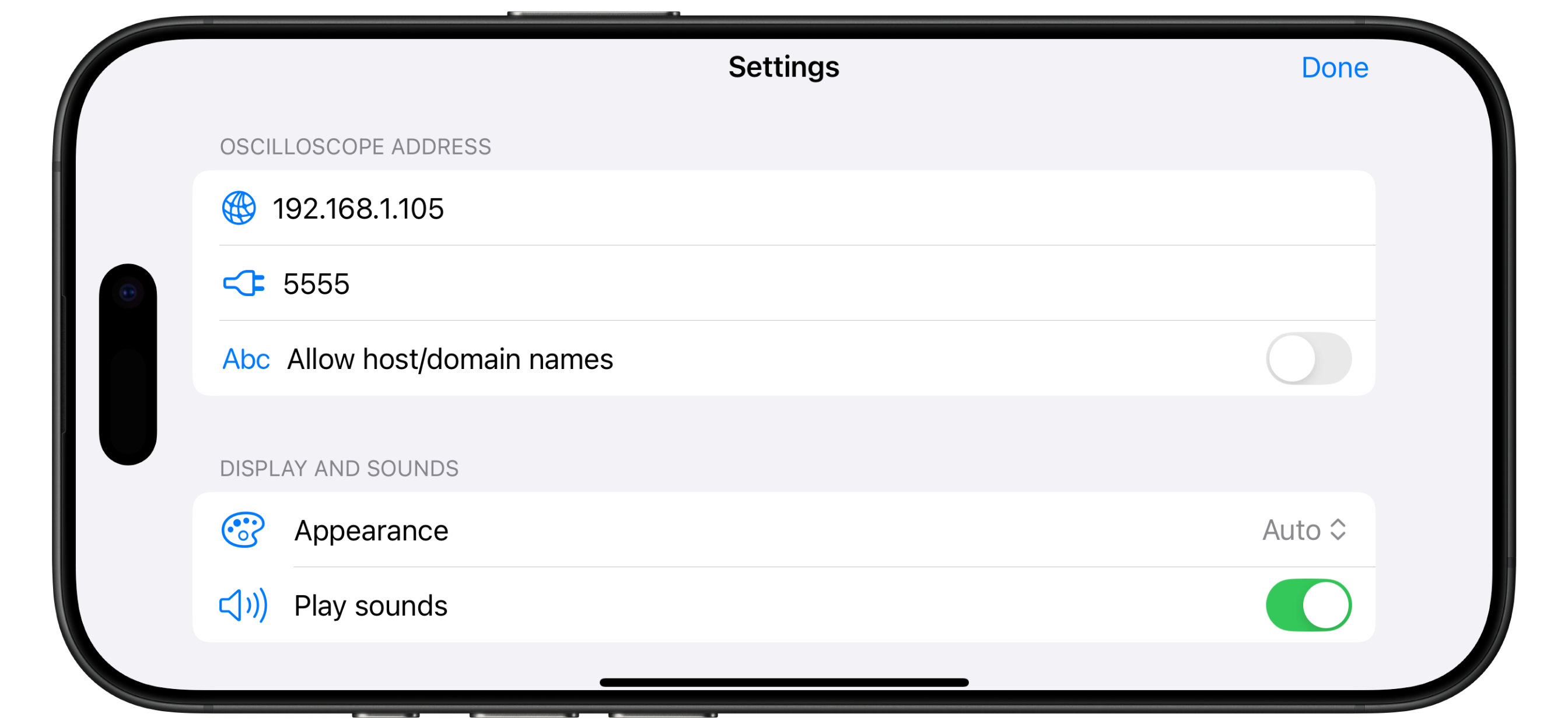
Note
Turn on Allow host/local name to accept hostnames or domain names in the address field.
Connect to the Oscilloscope
If the connection fails, double-check the scope’s IP address, port, and network configuration.
Capture a Screenshot
Save the Screenshot
After capturing an image, you have two options to save it:
Save: Quickly save the image to your iPhone’s Photo Library.
Save As: Choose a custom filename and location using the standard iOS file dialog.
Saved images are in PNG format, suitable for documentation, sharing, or analysis.